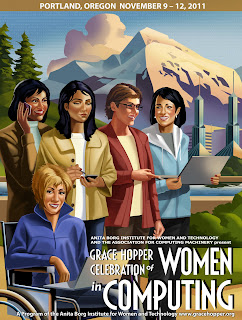Sometimes I think this project plays to my strengths,
and then I have to learn how to make tabs!!!!!!!
So at the top of a blog you may find something that looks like a menu. It is always present no matter what page you are viewing. We are using this feature to organize our blog, which is acting like a learning journal (a requirement of our Engaging Girls project). So we want to have headings like those you would find in the table of contents of a paper...but online and interactive!
So I learn something new today!
The learning curve always seems steeper when there is the added pressure of a deadline. I think it is really important to make our blog easily accessible so more time can go into enjoy in the content instead of trying to manoeuvres around it.
Here is my How-To if you would like to learn as well.
1. Sign into your blogger account and on your Dashboard page, click Design.
2. Next click the Add Gadget button on the top horizontal section of the template.
3. Scroll down to Labels and press Add.
4. In the screen that pops up, select the Selected Labels option
5. There is an Edit option coloured blue, click that.
6. This will bring you to a screen with all your previous posts, click the boxes to select which ones you want as labels for your menu bar
7. This reminds me, when we are labelling our blog posts, we should label them according to which section we wish them to appear. Now each post with that label will automatically fall under our pre-selected categories. Just like a written learning journal
8. Click Done, and don't forget to press save.
You can now click View Blog to see all your hard work!
I think it is a nice addition to our blog. And I hope it will help you find what you are looking for as well as learn to make some tabs for your own blog.
Enjoy, and happy blogging!